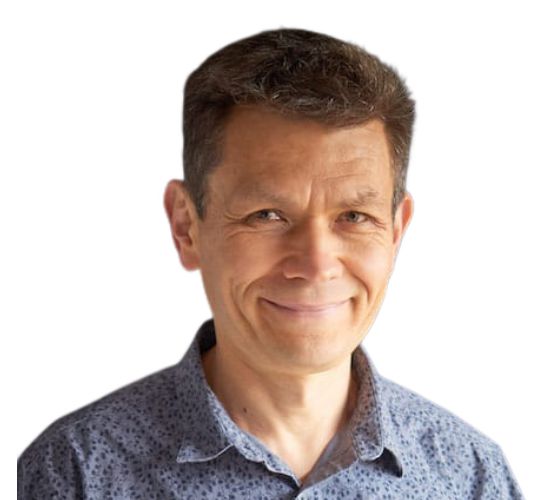Tutorial Using Google Chrome on Windows
This quick tutorial shows you how to download files or folders shared with you on Google Drive.
This simple task can confuse because it depends on:
What was shared
What browser you use
If you are logged into your Google account or not.
Let me show you exactly how to do it with Google Chrome…
Step 1: Get The URL Address
You probably received it by email… it is long and looks like this:
https://drive.google.com/drive/folders/1bXXqtUaLMZ-3oqXiJ6zX2xhRovGFaM?usp=sharing
Step 2: Select The Entire Address and Copy It to the Clipboard
Use the “Copy” shortcut:
Control+C (on Windows)
Command+C on (Mac)
Or simply right-click on the selection and select “Copy” from the context menu.
Step 3: Open Google Chrome and Launch a New Incognito Window
Use the “New Incognito Window” shortcut:
Control+Shift+N (windows)
Command+Shift+N (Mac)
Or follow the steps on the picture below…
![]()
Step 4: Paste the Copied URL in the Address Bar And Press “Enter”
To paste… use shortcuts…
Control+V (Windows)
Command+V (Mac)
On the shared page, you’ll see different things, depending on the file type:
A single file you can view in the browser (e.g. Excel, Word, PDF etc.)
A folder with one or more files in it
A single file you can’t view in the browser (e.g. ZIP archive)
Let’s see how you can handle each one of these situations with ease…
Step 5: Download the Shared File or Folder
How to Download A Single File Shared on Google Drive
A single (viewable) file opens smack dab inside the browser. In that case, just click on the download button in the upper right-hand corner to get the file. When it is ready, you will see it in the lower left-hand corner of the browser window.
The image below shows you the exact steps how to do it:
![]()
How to Download an Entire Folder Shared on Google Drive
If the link takes you to a folder with one or more files in it, you do something else.
To download all the files—the entire folder—follow these steps:
Click on “Download All” button in the upper right
Watch Google preparing the Zip archive for you in the lower right
Click on “Leave” if the Leave-site prompt pops up
The downloaded file will be in the lower left of the browser window
The image below shows you the exact steps how to do it:
![]()
Extract Files From a Zip Archive
When you download an entire folder, Google drive first prepares a compressed archive (or “Zip” file). You need to “extract” (or “Unzip” it) in order to use the files stored inside the archive. The following are steps-by-step instructions how to unzip a compressed file:
Step 1: Launch The Zip File to Open It in the File Explorer
You can launch the file by clicking on it once in Chrome (in the lower left-hand corner of the browser window).
When you launch a zipped file in Microsoft Windows, it is opened by the Windows File Explorer which automatically activates the Compressed-Folder Tools…
Step 2: Click “Extract All”
(NOTE: If you want to extract the entire folder with all the files in it, DO NOT “drill down” into the shared folder.)
![]()
In the dialogue box that pops up…
Step 3: Click “Browse” to select the destination…
![]()
Step 4: Select The Desired Destination.
I usually select the Desktop, so it is easy to find…Step 5: Extract The Zipped Archive to The New Location
![]()
Simply click the “Extract” button.
![]()
At this point the files are extracted in your desired location, and you can start using them when you are ready.